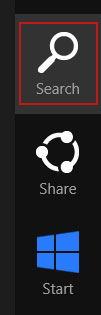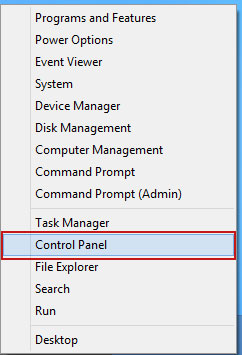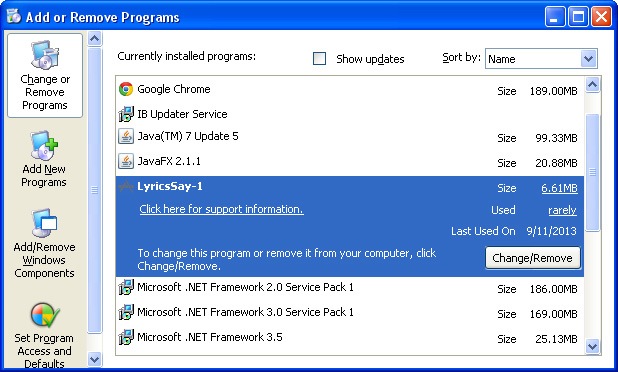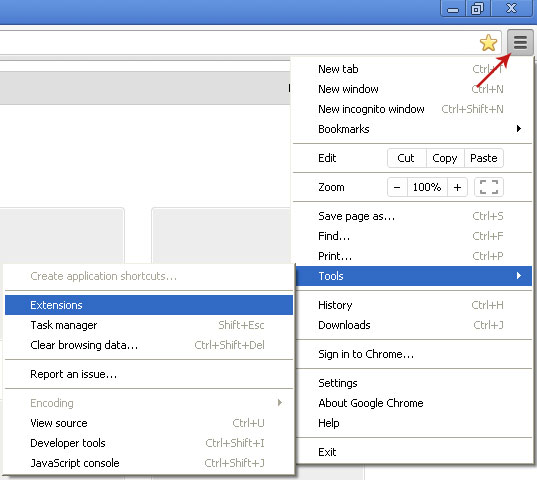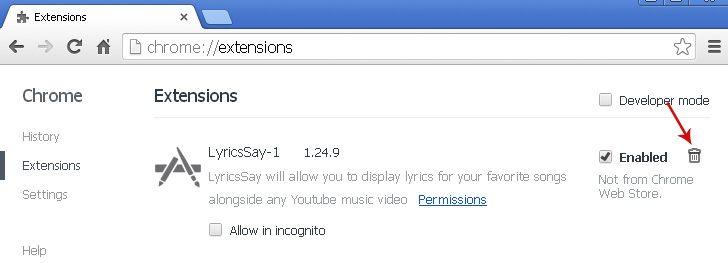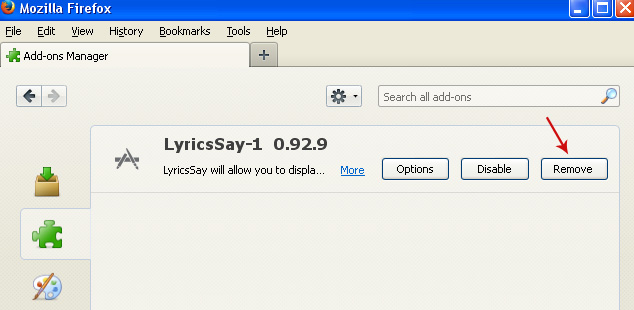dfs.pathdone.net is a browser hijacker but most people would say its a pop-up virus. Of course, the virus isnt a pop-up, it appears in a new tab, to be specific. Whenever you open a new link from Google, Bing or simply go onto a new webpage, the new tab opens along with another which shows a pop-up advertisement. The ads vary in item, but theres a good chance that you will get a pop-up saying that you need to install Flash player downloader, FLV player or something else which is "recommended". Never install or update Flash from a pop-up on a website because you may end up installing adware and spyware on your computer.

It is pretty easy to tell when youve had your browser hijacked but the worse thing is that this can be a rather persistent infection. Dfs.pathdone.net pop-ups are just after effects. If you want to stop these pop-ups, you will have to identify and remove malware that causes them. As you may already know, all major download websites have their own download managers and before pretty much any download they offer you to install third-party applications, for instance, LyricsSay. I always decline these offers, you should do the same thing as well because even such an innocent application as LyricsSay which automatically displays song lyrics on Youtube can inject ads and display annoying pop-ups. Another source of such malware is free movie streaming websites. I noticed that some live streaming video sites promote these browser hijacker too. They usually display misleading advertisements above the player or on the top of the video. Remember, all you need to watch videos online is a Flash player and you can get it from adobe.com without any bloatware, adware and other potentially unwanted applications.
Furthermore, malware that causes dfs.pathdone.net pop-ups can gather information about your browsing habits, including visited websites, Google search queries and similar stuff. All the information is later used to display more relevant ads and who knows maybe even sold for marketing companies. So, its not just a pop-up problem, this malware can spy on you. Of course, it cant steal your passwords, etc., but its still an issue.
The good news is that dfs.pathdone.net is installed on your computer as legitimate programs, it may well appear in the Add/Remove programs list in your control panel. If this is so, you can get rid of it quickly and easily. Needless to say, it wont be listed as pathdone.net but rather as LyricsSay or DownloadTersm. These are just a few examples, scammers are really smart, they create rename their applications very often. One day it can be LyricsSay and another day it will be LyricsContainer or something like that. If you cant find it, then please follow the removal instructions below. Theres a good chance that gqs.donedrive.net problem is caused by malicious browser extension installed by a third-party software. You will find all the details below. If you have questions, please leave a comment. Good luck and be safe online!
Written by
Michael Kaur, http://deletemalware.blogspot.com
dfs.pathdone.net pop-up virus removal instructions:1. First of all, download recommended anti-malware software and run a full system scan. It will detect and remove this infection from your computer. You may then follow the manual removal instructions below to remove the leftover traces of this malware. Hopefully you wont have to do that.
2. Remove dfs.pathdone.net related programs from your computer using the
Add/Remove Programs control panel (Windows XP) or
Uninstall a program control panel (Windows 7 and Windows 8).
Go to the
Start Menu. Select
Control Panel →
Add/Remove Programs.
If you are using Windows Vista or Windows 7, select
Control Panel →
Uninstall a Program.

If you are using Windows 8, simply drag your mouse pointer to the right edge of the screen, select
Search from the list and search for "control panel".
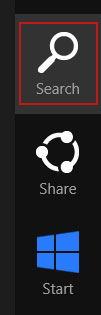
Or you can right-click on a bottom left hot corner (formerly known as the Start button) and select
Control panel from there.
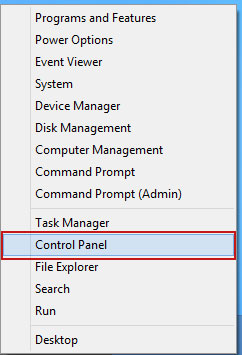
3. When the
Add/Remove Programs or the
Uninstall a Program screen is displayed, scroll through the list of currently installed programs and remove the following:
- LyricsSay
- LyricXeeker
- DownloadTerms
- HD-Plus
- and any other recently installed application
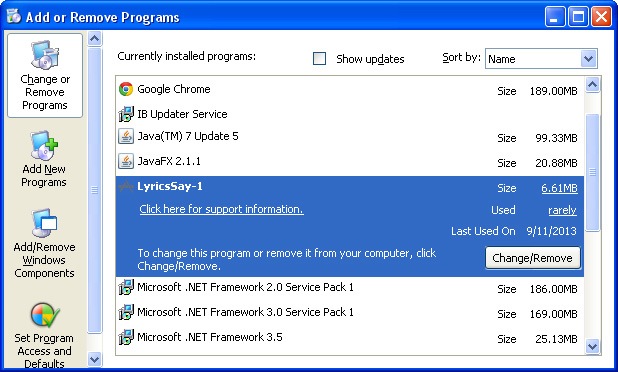
Simply select each application and click
Remove. If you are using Windows Vista, Windows 7 or Windows 8, click
Uninstall up near the top of that window. When youre done, please close the Control Panel screen.
Remove dfs.pathdone.net pop-ups from Google Chrome:1. Click on
Chrome menu button. Go to
Tools →
Extensions.
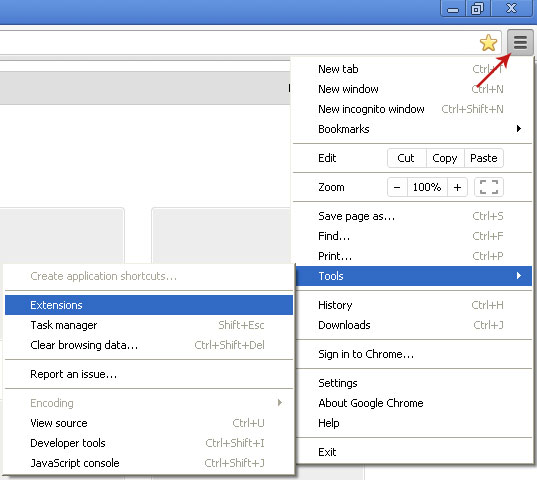
2. Click on the
trashcan icon to remove LyricsSay, DownloadTerms, LyricXeeker, HD-Plus and other extensions that you do not recognize.
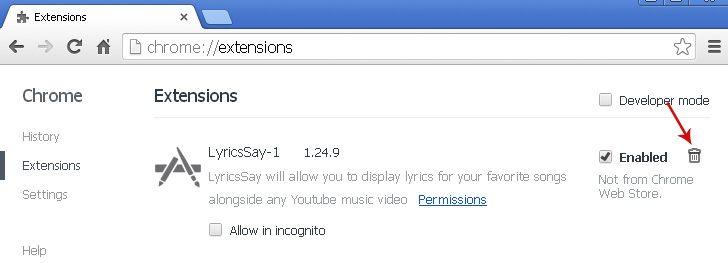
Remove dfs.pathdone.net pop-ups from Mozilla Firefox:1. Open Mozilla Firefox. Go to
Tools →
Add-ons.

2. Select
Extensions. Click
Remove button to remove LyricsSay, DownloadTerms, LyricXeeker, HD-Plus and other extensions that you do not recognize.
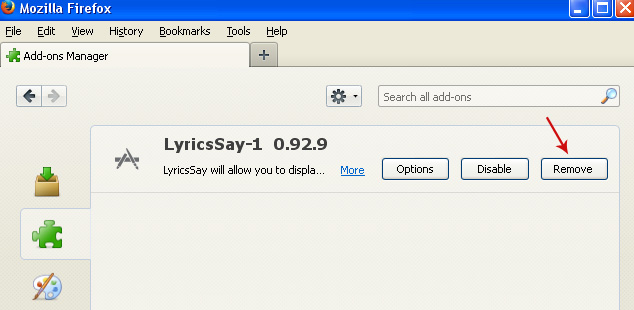
Remove dfs.pathdone.net pop-ups from Internet Explorer:1. Open Internet Explorer. Go to
Tools →
Manage Add-ons. If you have the latest version, simply click on the
Settings button.

2. Select
Toolbars and Extensions. Click
Remove/Disable button to remove the browser add-ons listed above.