The downloaded file bundles up potentially unwanted software and adware, so you shouldnt download it. Your computer is already infected, downloading additional malware onto your computer will make the situation even worse. You may easily end up installing spyware on your machine. Needles to say, its detected as malicious or potentially dangerous by most anti-virus scanners. Pht.gzipserver.net pop-up ads are usually displayed by web browser extensions called LyricsMonkey, LyricsSay, LyricsContainer, BestLyrics, etc. All these extensions fail to deliver what they promise: show lyrics next to each Youtube music video. But they do deliver ads very well.
So, the first thing you should do is identify the malicious web browser extension and remove it from your web browser. It could be any of those I just mentioned or it could be a completely new one but Im pretty sure it will have lyrics in its name. Then, you should scan your computer with anti-malware software because even though its pretty straightforward to remove web browser extensions that display pop-up ads there might be other malware installed on your computer. If you have any questions or difficulties removing the Pht.gzipserver.net pop up virus from the system, please leave a comment below. Good luck!
Written by Michael Kaur, http://deletemalware.blogspot.com
pht.gzipserver.net pop-up virus removal instructions:
1. First of all, download recommended anti-malware software and run a full system scan. It will detect and remove this infection from your computer. You may then follow the manual removal instructions below to remove the leftover traces of this malware. Hopefully you wont have to do that.
2. Remove pht.gzipserver.net related programs from your computer using the Add/Remove Programs control panel (Windows XP) or Uninstall a program control panel (Windows 7 and Windows 8).
Go to the Start Menu. Select Control Panel → Add/Remove Programs.
If you are using Windows Vista or Windows 7, select Control Panel → Uninstall a Program.

If you are using Windows 8, simply drag your mouse pointer to the right edge of the screen, select Search from the list and search for "control panel".
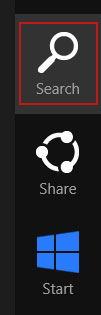
Or you can right-click on a bottom left hot corner (formerly known as the Start button) and select Control panel from there.
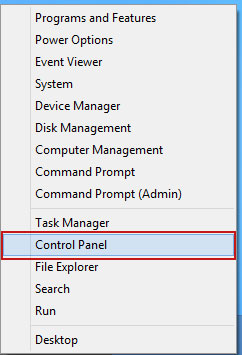
3. When the Add/Remove Programs or the Uninstall a Program screen is displayed, scroll through the list of currently installed programs and remove the following:
- LyricsSay
- LyricsMonkey
- DownloadTerms
- HD-Plus 3.5
- and any other recently installed application
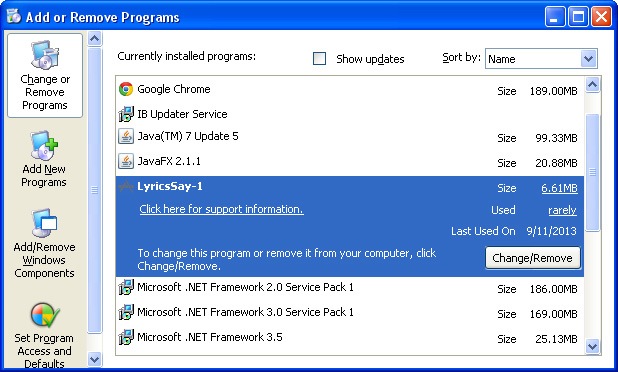
Simply select each application and click Remove. If you are using Windows Vista, Windows 7 or Windows 8, click Uninstall up near the top of that window. When youre done, please close the Control Panel screen.
Remove pht.gzipserver.net pop-ups from Google Chrome:
1. Click on Chrome menu button. Go to Tools → Extensions.
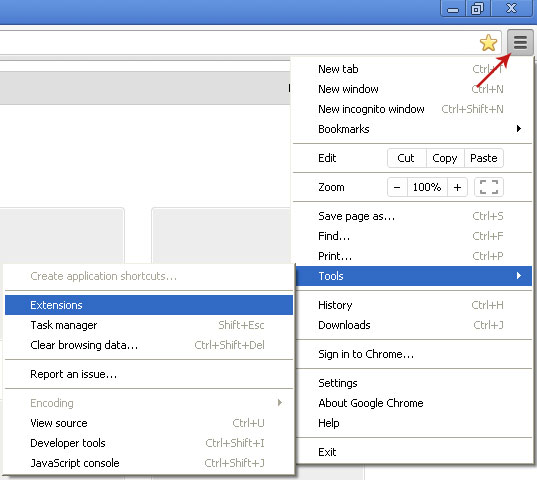
2. Click on the trashcan icon to remove LyricsSay, DownloadTerms, LyricsMonkey, HD-Plus 3.5 and other extensions that you do not recognize.
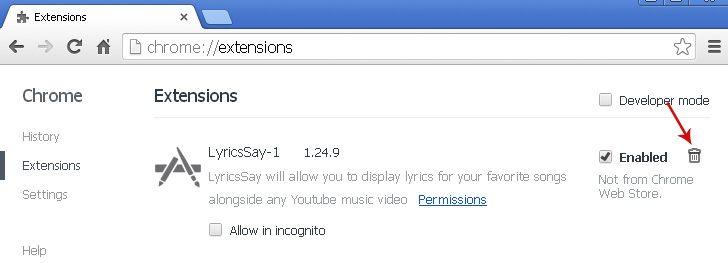
Remove pht.gzipserver.net pop-ups from Mozilla Firefox:
1. Open Mozilla Firefox. Go to Tools → Add-ons.

2. Select Extensions. Click Remove button to remove LyricsSay, DownloadTerms, LyricsMonkey, HD-Plus 3.5 and other extensions that you do not recognize.
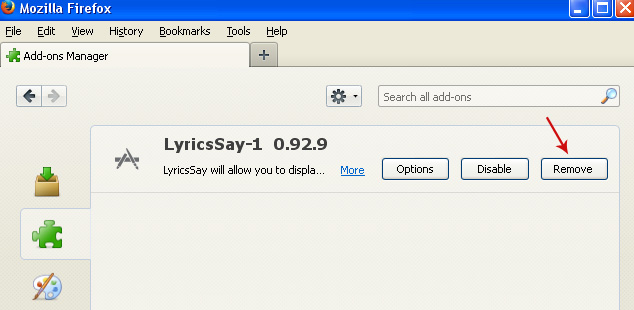
Remove pht.gzipserver.net pop-ups from Internet Explorer:
1. Open Internet Explorer. Go to Tools → Manage Add-ons. If you have the latest version, simply click on the Settings button.

2. Select Toolbars and Extensions. Click Remove/Disable button to remove the browser add-ons listed above.


0 komentar:
Posting Komentar