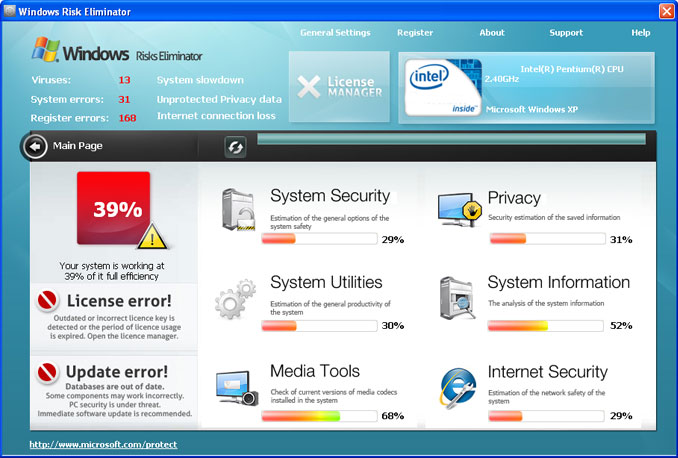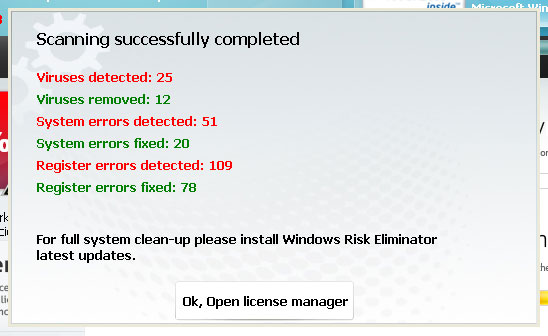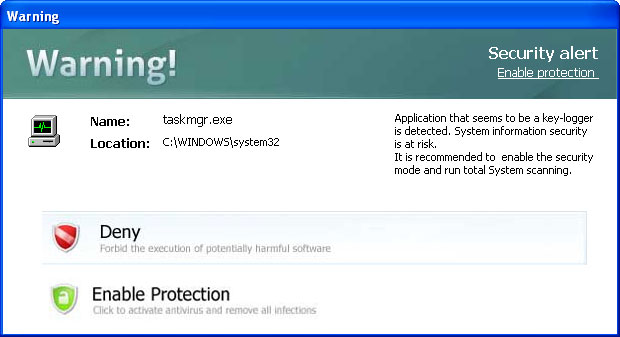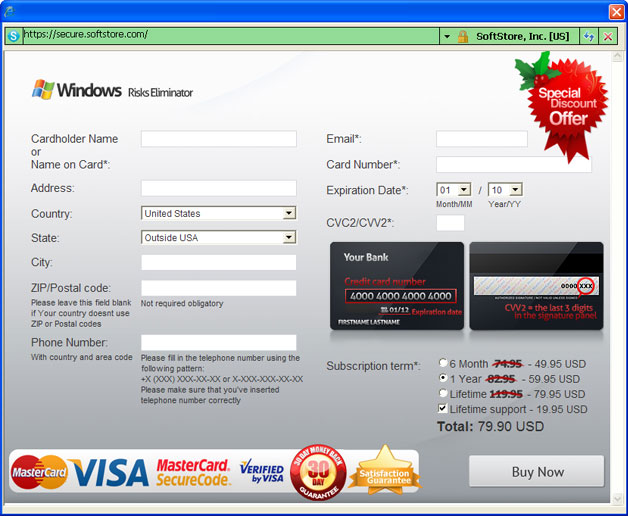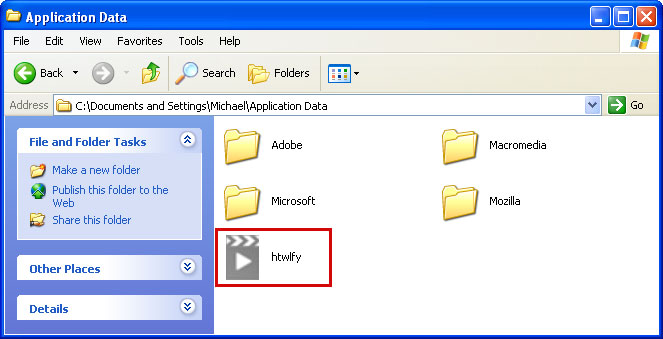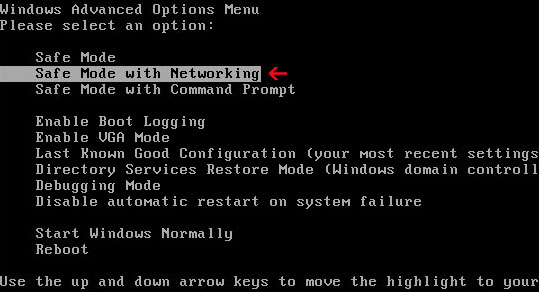Bad News - the Threat is Bigger than it Seemed
How recently it was – when even many journalists thought that spyware gathers mostly information to be used for targeted advertising. Definitions like "spyware, a.k.a. adware, is…" were pretty common in articles. Keyloggers and system monitors were mentioned as dangerous, but relatively rare. Until the Spy Audit survey made by ISP Earthlink and Webroot Software clearly showed - they are not rare at all.
The results of the survey are here:
Reading them will be time well-spent for everybody who uses Internet and at least sometimes deals with information valuable enough to be stolen; in fact, it means just everybody.
"Industry experts suggest that these types of programs [i.e. spyware in general] may reside on up to 90 percent of all Internet-connected computers" – thats the exact quote. Considering the number of computers scanned during this survey (which lasted for a whole year 2004), there is nothing left but to come to the conclusion – it must be true to fact.
Despite the fact that one of the Spy Audit authors is an anti-spyware vendor, there is no doubt that the results are trustworthy – there has been more than 4.6 million system scans made in 2004. It seems that the results of the survey might be like the bolt from the blue even for the specialists, not to mention general public.
16.48% of all scanned consumer PCs in 2004 had a system monitor installed. It means that 16.48% of these users were definitely under monitoring (who monitors them – thats another question). 16.69% had a Trojan horse program, and this is a troubling sign, too – it is a keylogging module that Trojans often have inside. "Information-stealing Trojan" in descriptions most often means "keylogger-containing Trojan". Both figures give us an overwhelming 33.17% PCs contaminated with some program with information stealing capability. Even if not all these Trojans were information-stealing ones, the situation is distressing anyway.
Schools of Phish and Herds of Trojan Horses
"Traditional" phishing and spoofing (sending emails linked to a bogus bank Web site and waiting for unwitting customers) are, unfortunately, not new phenomena. It is a modernized two-stage scam which includes contaminating the victims machine with a keylogger-containing Trojan horse program that is spreading like a wildfire now.
This scheme is without doubt much more dangerous; in this case the victim neednt follow the link in the email. Trojan horse lurks in the background until the victim types particular titles or URLs into his browser. Once the user visits one of a number of banking Web sites the malicious code is triggered into action, capturing passwords and taking screenshots. Then the information is sent to remote hackers who can use it to break into the bank account and steal money.
There were several outbreaks in activity of such information-stealing Trojans which targeted bank customers in 2004. Actually, such a scam was first used in Brazil – when the notorious Trojan named Troj/Banker-AJ appeared, experts recalled that the security firm Sophos had warned earlier in 2004 about criminals who used similar techniques to break into Brazilian online bank accounts.
Crooks may use pretty ingenious and "efficient"(if such a word could be appropriate for this activity) techniques to place the Trojan into users PCs – letters can be mimicking CNN news alerts, or offering to reserve the very latest book about Harry Potter in the series before it is published in July. Who knows what will they invent next?
Looking for Solutions to the Problem
In 2004 it become as clear as day to anyone - from being not much more than a nuisance for PC users, spyware turned into one of the major threats to information security. Since the Internet has become a part of daily life and business, rapid growth of such kinds of cybercrime as identity theft and phishing endanger the whole society. Some types of spyware, namely software capable of stealing valuable information (like passwords, SSNs), certainly facilitate these crimes.
Software vendors by all means are responding to the threat to meet the enormous demand for anti-spyware protection.
Several big anti-virus vendors, such as Norton and McAfee, have already begun providing anti-spyware protection as well. Microsoft also joined the anti-spyware market this year (and has already become a target for the malicious Trojan called Bankash-A; fortunately, no serious damages reported so far). Symantec plans to announce new features to fight spyware in some of its enterprise antivirus and intrusion prevention products.
Besides, there also are – literally - hundreds of stand-alone anti-spyware developers and vendors. The number of anti-spyware software they all develop, promote and sell is constantly growing - and will grow in future. So will the profits. According to predictions from the market advisory firm IDC, the market for anti-spyware solutions is expected to boom in the next few years. Anti-spyware software revenues will soar from US$12 million in 2003 to $305 million in 2008.
But what about end users – are they going to benefit from such a variety of anti-spyware solutions available at the market? Or will they just feel bewildered and lost in all this mass of ads offering instant relief from nasty and dangerous spyware? It looks like most people are already confused because advertising is pretty much alike – how to distinguish a high-quality product from some hit-or-miss software developers fabricated in haste just to get quick profit?
What a user can (actually must) do is to know what exactly he or she is buying or installing for free. Here are several simple common-sense tips:
The first step is to visit the site of the company that produces this product. Look it through. Read "about us" section. How long does this company exist? Ignore "testimonials" – there is no guarantee that it wasnt the companys PR manager who wrote them. It would be better to search, say, Google groups for opinions.
A good old background check will also do a lot of good. It takes some time, though – but peace of mind later is worth half an hours browsing the Web now. The simplest way is to search for the products name along with such words like "installs", "spyware", "adware", "popups", etc.
There are even lists of suspicious, low-performing, or adware-installing products. See, for example,
http://www.spywarewarrior.com/rogue_anti-spyware.htm - an ample list of anti-spyware youd better not buy. By the way, the whole this site is worth studying thoroughly.
The fact that you are not a tech person doesnt mean you can afford not knowing the basic principles these products are based on. What a user can expect from an anti-spy product and what is simply impossible?
Most anti-spyware products apply signature databases, i.e. rely on simple pattern-matching technique. Detecting spy software is the crucial step of the whole process – all the protection depends on whether the anti-spy software is able to detect as many malicious programs as possible. The bigger the database is and the more often it is updated, the more reliable protection the product will provide.
Signature base, which most anti-spy products depend on, is actually the "list" of signatures – small pieces of spy programs codes. Anti-virus or anti-spy program actually scans the system and compares its codes with those in signature bases. So, in this case only the spies whose signatures already are in the base will be detected and eventually "caught". As long as anti-spy software is regularly updated and the system doesnt come across some unknown spy product, everything is all right.
The problem is that there is good deal of people capable of creating something brand-new, unknown to anti-spyware developers. The period of time when a new spy already exists, but the updates have not been released yet, is the very time when cybercriminals make their biggest profits.
The advantage of signature base analysis is that programs based on this method of detection can be of wider range – it is possible to include signatures from different types of spyware and adware into a single database. However, regular release of updates for these bases becomes crucial. If the developer fails to do it properly and on time, there is a considerable risk for such a program to become "Jack of all trades and a master of none."
The conclusion is simple – if a product applies signature database, its better to choose anti-spyware with the biggest and most frequently updated base. Dont expect absolute protection – with this technique it is simply unattainable.
But in case of information-stealing programs, like keyloggers or keylogging-containing Trojans, a single "overlooked" program may mean lost valuable data. Since signature analysis cant ensure protection against constantly appearing brand-new keyloggers, blocking the very process of keylogging would be better. Such a technology already exists, and it may be the next step towards more reliable protection against the most malicious types of spy programs.
Article Source: http://EzineArticles.com/14596