
Disk Optimizer is a re-branded version of Good Memory, Disk OK and My Disk scareware. This one is already 26th fake disk defragmenter from the same family. Once installed it will state that your hard drive is in danger, RAM memory also in danger and proactive data protection is disabled. Here are some of the fake errors that Disk Optimizer reports after the fake scan:
- Data Safety Problem. System integrity is at risk.
- 32% of HDD space is unreadable
- Drive C initializing error
- Hard drive doesnt respond to system commands
- Registry Error - Critical Error

The text of some of the alerts you may see include:
Critical Error
Hard Drive not found. Missing hard drive.
Critical Error
Windows cant find hard disk space. Hard drive error
Low Disk SpaceAt some point, Disk Optimizer may even restart your computer and hide your desktop icons leaving you with the fake scanner window and black background with no task bar.
You are running very low disk space on Local Disk (C:).
Disk Optimizer also has a support center. I think that may actually get some help there because scammers provide support just like any other normal company.

If you choose to purchase a full version of the program you will get your activation code and Disk Optimizer wont report any hard drive/registry problems anymore.

It goes without saying that Disk Optimizer is a rip-off rogue that uses misleading methods to scare inexperienced Internet users into purchasing it. Do not fall for this. If you have already purchased Disk Optimizer, please contact your credit card company and tell them that this program is a virus. Then please follow the removal instructions below to remove Disk Optimizer malware. If you have any questions about removal process or the rogue program itself, please leave a comment. Please also inform your friends about this infection. Good luck and be safe online!
Disk Optimizer removal instructions:
1. Download Process Explorer. (click the link and wait for few seconds, download will begin automatically)
2. End Disk Optimizer processes, e.g. bbCoMkxBPxNRNFy.exe or YEdNuKUZVNoX.exe.

OR just rename/delete files related to Disk Optimizer. Files are located in %AllUserProfile% folder. See the list at the end of this page for more details. Disk Optimizer files in Windows XP: (note: by default, Application Data folder is hidden. If you cant see such folder/files, please read Show Hidden Files and Folders in Windows)

3. Download free anti-malware software from the list below and run a full system scan.
NOTE: in some cases the rogue program may block anti-malware software. Before saving the selected program onto your computer, you may have to rename the installer to iexplore.exe or winlogon.exe With all of these tools, if running Windows 7 or Vista they MUST be run as administrator. Launch the program and follow the prompts. Dont forget to update the installed program before scanning.
4. New threats appear every day. In order to protect your PC from such (new) infections we strongly recommend you to use ESET NOD32 Antivirus.
Disk Optimizer removal instructions (in Safe Mode with Networking):
1. Reboot your computer is "Safe Mode with Networking". As the computer is booting tap the "F8 key" continuously which should bring up the "Windows Advanced Options Menu" as shown below. Use your arrow keys to move to "Safe Mode with Networking" and press Enter key. Read more detailed instructions here: http://www.computerhope.com/issues/chsafe.htm
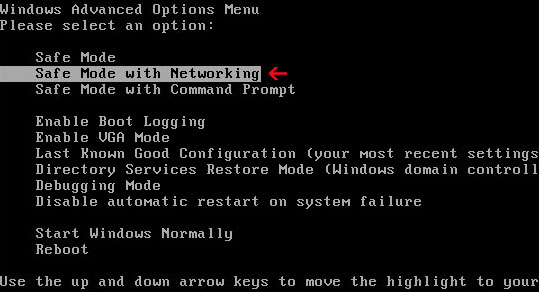
NOTE: Login as the same user you were previously logged in with in the normal Windows mode.
2. Download free anti-malware software from the list below and run a full system scan.
NOTE: in some cases the rogue program may block anti-malware software. Before saving the selected program onto your computer, you may have to rename the installer to iexplore.exe or winlogon.exe With all of these tools, if running Windows 7 or Vista they MUST be run as administrator. Launch the program and follow the prompts. Dont forget to update the installed program before scanning.
3. New threats appear every day. In order to protect your PC from such (new) infections we strongly recommend you to use ESET NOD32 Antivirus.
Disk Optimizer associated files and registry values:
Files:
Windows XP:
- %AllUsersProfile%Application Data[SET OF RANDOM CHARACTERS]
- %AllUsersProfile%Application Data~[SET OF RANDOM CHARACTERS]
- %UsersProfile%Local SettingsApplication Data[SET OF RANDOM CHARACTERS].lic
- %AllUsersProfile%Application Data[SET OF RANDOM CHARACTERS].dll
- %AllUsersProfile%Application Data[SET OF RANDOM CHARACTERS].exe
- %UsersProfile%DesktopDisk Optimizer.lnk
- %UsersProfile%Start MenuProgramsDisk Optimizer
- %UsersProfile%Start MenuProgramsDisk OptimizerDisk Optimizer.lnk
- %UsersProfile%Start MenuProgramsDisk OptimizerUninstall Disk Optimizer.lnk
%UserProfile% refers to: C:Documents and Settings[User Name]
Windows Vista/7:
- %AllUsersProfile%[SET OF RANDOM CHARACTERS]
- %AllUsersProfile%~[SET OF RANDOM CHARACTERS]
- %AllUsersProfile%[SET OF RANDOM CHARACTERS].lic
- %AllUsersProfile%[SET OF RANDOM CHARACTERS].dll
- %AllUsersProfile%[SET OF RANDOM CHARACTERS].exe
- %UsersProfile%DesktopDisk Optimizer.lnk
- %UsersProfile%Start MenuProgramsDisk Optimizer
- %UsersProfile%Start MenuProgramsDisk OptimizerDisk Optimizer.lnk
- %UsersProfile%Start MenuProgramsDisk OptimizerUninstall Disk Optimizer.lnk
%UserProfile% refers to: C:Users[User Name]
Registry values:
- HKEY_CURRENT_USERSoftwareMicrosoftWindowsCurrentVersionRun "[SET OF RANDOM CHARACTERS]"
- HKEY_CURRENT_USERSoftwareMicrosoftWindowsCurrentVersionRun "[SET OF RANDOM CHARACTERS].exe"
- HKEY_CURRENT_USERSoftwareMicrosoftWindowsCurrentVersionPoliciesAssociations "LowRiskFileTypes"=.zip;.rar;.nfo;.txt;.exe;.bat;.com;.cmd;.reg;.msi;.htm;.html;.gif;.bmp;.jpg;.avi;.mpg;.mpeg;.mov;.mp3;.m3u;.wav;.scr;
- HKEY_CURRENT_USERSoftwareMicrosoftInternet ExplorerDownload "CheckExeSignatures" = "no"
0 komentar:
Posting Komentar