Heres an example of a pop-up you will get when your computer is infected with BetterSurf adware. You can find the name of your adware program at the top-right corner of the pop-up. As you can see, in this example, it says Ads by BetterSurf which means that you need to uninstall a program called BetterSurf and related adware from your computer.
In this case, the pop-up from rvzr2-a.akamaihd.net says that I need to update Java. However, it didnt even check what version of Java Im currently using. What is more, it uses a download manager to download Java updater when in fact you can download it directly from Oracle website. The software downloaser is detected as Adware.Downware.1676, Win32/OutBrowse, DomainIQ by multiple anti-virus scanners, scans results. As you may already know, such software downloaders offer users to install additional software, mostly toolbars, browser hijackers and adware. Dont use third-party software downloaders and if you must then read everything very carefully and decline any offer you may get. Otherwise, you will probably end up with adware on your computer.
Written by Michael Kaur, http://deletemalware.blogspot.com
rvzr2-a.akamaihd.net pop-up removal instructions:
1. First of all, download anti-malware software and run a full system scan. It will detect and remove this infection from your computer. You may then follow the manual removal instructions below to remove the leftover traces of this malware. Hopefully you wont have to do that.
2. Remove rvzr2-a.akamaihd.net related programs from your computer using the Add/Remove Programs control panel (Windows XP) or Uninstall a program control panel (Windows 7 and Windows 8).
Go to the Start Menu. Select Control Panel → Add/Remove Programs.
If you are using Windows Vista or Windows 7, select Control Panel → Uninstall a Program.

If you are using Windows 8, simply drag your mouse pointer to the right edge of the screen, select Search from the list and search for "control panel".
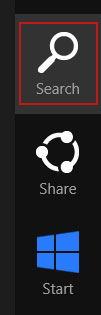
Or you can right-click on a bottom left hot corner (formerly known as the Start button) and select Control panel from there.
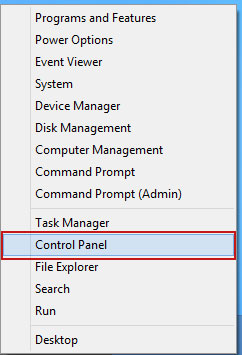
3. When the Add/Remove Programs or the Uninstall a Program screen is displayed, scroll through the list of currently installed programs and remove the following:
- LyricsSay
- Websteroids
- ScorpionSaver
- HD-Plus 3.5
- and any other recently installed application
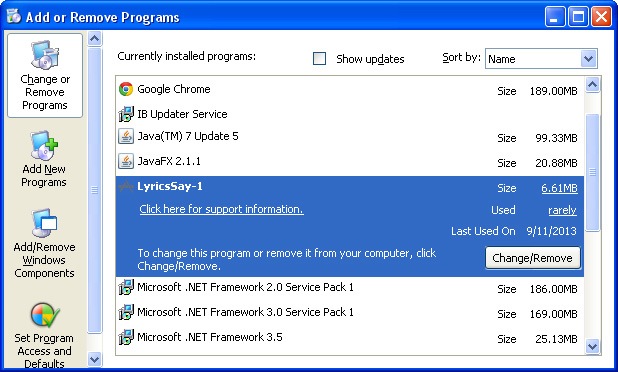
Simply select each application and click Remove. If you are using Windows Vista, Windows 7 or Windows 8, click Uninstall up near the top of that window. When youre done, please close the Control Panel screen.
Remove rvzr2-a.akamaihd.net pop-ups from Google Chrome:
1. Click on Chrome menu button. Go to Tools → Extensions.
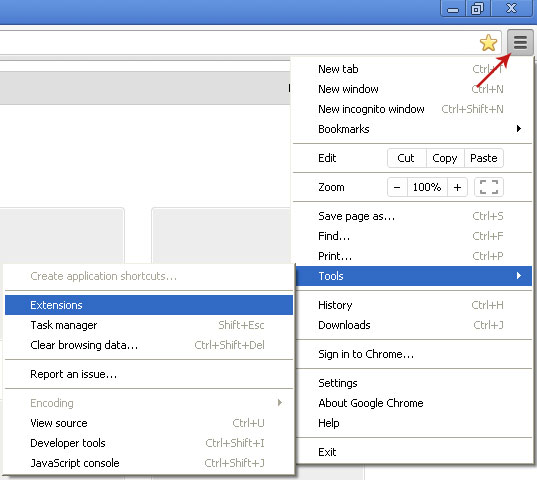
2. Click on the trashcan icon to remove LyricsSay, Websteroids, HD-Plus 3.5 and other extensions that you do not recognize.
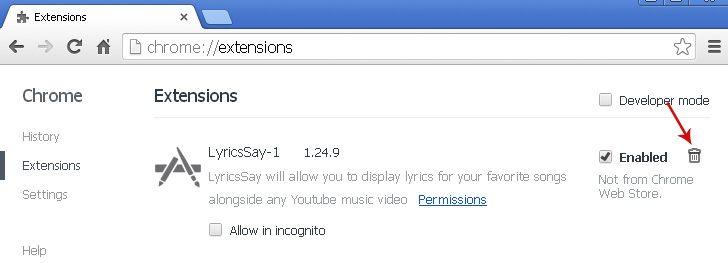
Remove rvzr2-a.akamaihd.net pop-ups from Mozilla Firefox:
1. Open Mozilla Firefox. Go to Tools → Add-ons.

2. Select Extensions. Click Remove button to remove LyricsSay, Websteroids, HD-Plus 3.5 and other extensions that you do not recognize.
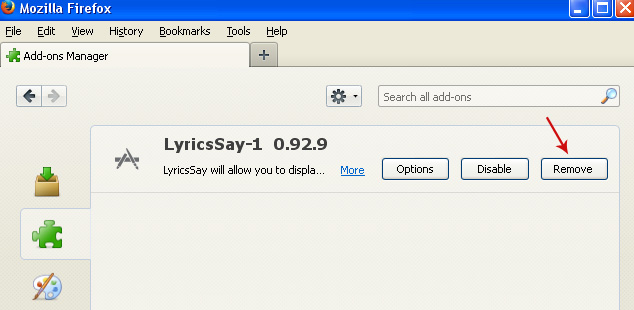
Remove rvzr2-a.akamaihd.net pop-ups from Internet Explorer:
1. Open Internet Explorer. Go to Tools → Manage Add-ons. If you have the latest version, simply click on the Settings button.

2. Select Toolbars and Extensions. Click Remove/Disable button to remove the browser add-ons listed above.


0 komentar:
Posting Komentar